Getting Started
What's Included
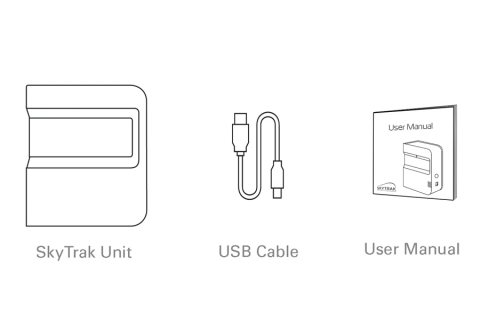
Charging your SkyTrak
Charge your SkyTrak before your first use.
- Connect the Micro-USB charging cable (included) to the charging port on the side of the SkyTrak unit.
- The bottom LED light will illuminate yellow to indicate that the unit is charging.
- The bottom LED will turn off when the unit is fully charged.
We recommend charging your SkyTrak after every practice session.
* Three red LED's indicate that the internal battery is critically low and should be charged immediately.
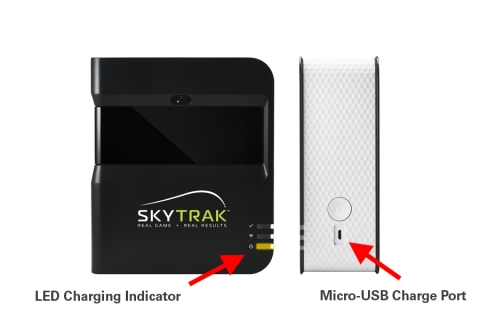
Download the SkyTrak App
The SkyTrak App is available as a free download for iOS users in the App Store.
Android users can download via Google Play.
Windows PC users can also download the SkyTrak app for free by clicking here.
Click here to view system requirements.
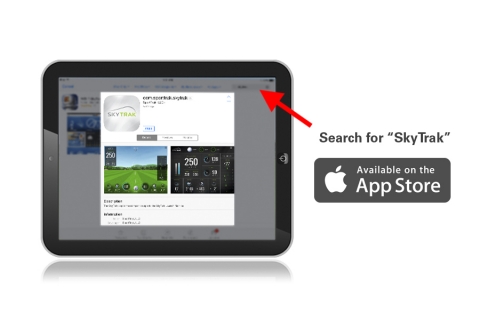
Connecting your SkyTrak
SkyTrak can connect to your iPad either through direct Wi-Fi or through your home network. Whenever possible, we recommend connecting through your network router so that you have access to SkyTrak's full list of features. If you do not have a wireless network, you can always connect the SkyTrak unit directly to your iPad and the next time your iPad connects to the internet, all of your data will sync to your SkyGolf360 account. Follow these steps to connect your SkyTrak device for either scenario:
Direct Wi-Fi Connection (NO access to the internet)
- Power on the SkyTrak unit
- Go to your iOS Wi-Fi settings and choose the Wi-Fi network that begins with "SKYTRAK"
- Open the SkyTrak app and follow the opening setup screens for a Direct Connection.
Network Connection (You WILL have simultaneous access to the internet)
- Power on the SkyTrak unit
- Go to your iOS Wi-Fi settings and choose the Wi-Fi network that begins with "SKYTRAK"
- Open the SkyTrak app and follow the opening setup screens for a Network Connection.
- Configure your wireless network in the app so that the next time you try to use SkyTrak, you will not have to repeat this process.
Your SkyTrak is now connected! Start the experience to see Real Results.



